ECO settings
Select this setting item from HOME screen.
This setting allows you to use following functions.
- Using automatic duplex printing to save paper
- Turning on the printer automatically when printing or scanning from a device, or turning it off automatically during the specified elapsed time to save electricity
- Turning on/off the printer automatically at the specified time and day
 Note
Note
-
You cannot enable the functions below at the same time.
- Turning on/off the printer automatically
- Specifying the time and day to turn on/off the printer automatically
 Important
Important
- The administrator password is required to change settings if it is enabled for changing settings using the operation panel.
Using Duplex Printing
Follow the procedure below to use duplex printing.
-
Select
 ECO settings on HOME screen.
ECO settings on HOME screen. -
Select
 Two-sided printing setting and press OK button.
Two-sided printing setting and press OK button. -
Use

 button to change setting item, use
button to change setting item, use 
 button to change setting, and then use OK button to confirm selection.
button to change setting, and then use OK button to confirm selection.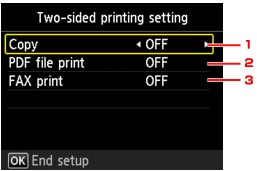
-
Copy
Sets two-sided copying as a default.
-
PDF file print
Sets duplex printing of PDF files saved on a USB flash drive as a default.
-
FAX print
Select two-sided printing of sent/received faxes, reports, or lists as a default.
 Note
Note- When duplex printing is selected, the
 icon is displayed on each menu of the HOME screen or on the setting items for duplex printing on each print setting screen.
icon is displayed on each menu of the HOME screen or on the setting items for duplex printing on each print setting screen.
- When duplex printing is selected, the
-
Turning On/Off Printer Automatically
Follow the procedure below to enable turning on/off the printer automatically.
-
Select
 ECO settings on HOME screen.
ECO settings on HOME screen. -
Select
 Power control and press OK button.
Power control and press OK button. -
Select Enable auto power control and press OK button.
-
Check message and press OK button.

-
Auto power off
Specifies the length of time to turn the printer off automatically when no operation is made or no printing data is sent to the printer.
-
Auto power on
Selecting ON enables the printer to turn on automatically when a scanning command from a computer or printing data is sent to the printer.
 Note
Note-
If this setting is changed, power consumption may increase.
-
Specifying Time and Day to Turn on/off Printer Automatically
Follow the procedure below to use power saving function.
-
Select
 ECO settings on HOME screen.
ECO settings on HOME screen. -
Select
 Power control and press OK button.
Power control and press OK button. -
Select Enable scheduling and press OK button.
-
Check message and press OK button.
-
Specify settings as necessary.
-
When you specify the time and day to turn the printer on:
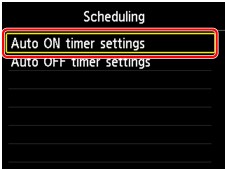
-
Select Auto ON timer settings and press OK button.
-
Select Enable on displayed screen and press OK button.
The screen below is displayed.
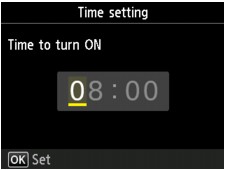
-
Use Numeric buttons to specify time to turn on printer.
You can specify the hour from 0 to 24 and specify the minute in increments of 10 minutes.
-
Press OK button to confirm time to turn on printer.
After confirming the time to turn the printer on, the screen to specify the day is displayed. Use the

 button to select the day, use the
button to select the day, use the 
 button to select Enable or Disable, and then press the OK button. The setting is valid on the day(s) you select Enable for.
button to select Enable or Disable, and then press the OK button. The setting is valid on the day(s) you select Enable for.
-
-
When you specify the time and day to turn the printer off:
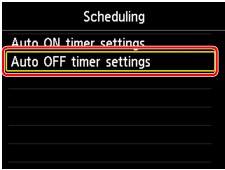
-
Select Auto OFF timer settings and press OK button.
-
Select Enable on displayed screen and press OK button.
-
Check message and press OK button.
The screen below is displayed.
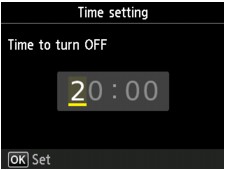
-
Use Numeric buttons to specify time to turn off printer.
You can specify the hour from 0 to 24 and specify the minute in increments of 10 minutes.
-
Press OK button to confirm time to turn off printer.
After confirming the time to turn the printer off, the screen to specify the day is displayed. Use the

 button to select the day, use the
button to select the day, use the 
 button to select Enable or Disable, and then press the OK button. The setting is valid on the day(s) you select Enable for.
button to select Enable or Disable, and then press the OK button. The setting is valid on the day(s) you select Enable for.
-
-

